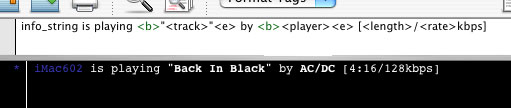Harmony > Support Docs > Producing Custom Themes
Producing Custom Themes
One of Harmony's key features is the ability to theme it to your liking. While it is otherwise quite simple to develop themes for Harmony, we have compiled a guide on how to make your own theme.
The themes use a combination of standard text and Harmony Script. It is very similar to HTML with a few minor changes, so it should be quite easy for users to jump in.
One of Harmony's key features is the ability to theme it to your liking. While it is otherwise quite simple to develop themes for Harmony, we have compiled a guide on how to make your own theme.
The themes use a combination of standard text and Harmony Script. It is very similar to HTML with a few minor changes, so it should be quite easy for users to jump in.
Harmony Script Guide
Listed here is a complete listing of Harmony Script tags and examples of their usage. Please note that no tags include spaces in them, the spaces in the tags on this guide are only due to technical limitation. Actual themes do not use spaces in tags.
< track>
Specifies the name of the current playing track.
< player>
Specifies the artist of the current playing track.
< length>
Specifies the length of the track, in minutes:seconds format.
< rate>
Specifies the bitrate of the current playing track, without the "kbps" prefix.
< album>
Specifies the album the currently playing track is from.
< playcount>
Specifies the total play count of the current track.
< b>
Placed before a piece of text to bold it.
< e>
The closing tag for bold, simply means "end".
Example Usage
info_string is playing < b>"< track>"< e> by < b>< player>< e> from < b>< album>< e> [< length>/< rate>kbps/< playcount>]
Would appear as:
User is playing "Example Song" by Some Artist from An Album [1:27/128kbps/50]
Listed here is a complete listing of Harmony Script tags and examples of their usage. Please note that no tags include spaces in them, the spaces in the tags on this guide are only due to technical limitation. Actual themes do not use spaces in tags.
< track>
Specifies the name of the current playing track.
< player>
Specifies the artist of the current playing track.
< length>
Specifies the length of the track, in minutes:seconds format.
< rate>
Specifies the bitrate of the current playing track, without the "kbps" prefix.
< album>
Specifies the album the currently playing track is from.
< playcount>
Specifies the total play count of the current track.
< b>
Placed before a piece of text to bold it.
< e>
The closing tag for bold, simply means "end".
Example Usage
info_string is playing < b>"< track>"< e> by < b>< player>< e> from < b>< album>< e> [< length>/< rate>kbps/< playcount>]
Would appear as:
User is playing "Example Song" by Some Artist from An Album [1:27/128kbps/50]
The "info_string" Prefix
The "info_string" prefix in every theme is necessary for Harmony to read a theme. When Harmony loads a theme, it searches for that prefix to ensure it is a valid theme file. Without it, Harmony will likely malfunction.
The "info_string" prefix in every theme is necessary for Harmony to read a theme. When Harmony loads a theme, it searches for that prefix to ensure it is a valid theme file. Without it, Harmony will likely malfunction.
Preparing Themes for Distribution, and installing new themes
Once you have made a theme for Harmony, you need to make it compatible with Harmony's theme installation process. We have made it simple for you to do so with a simple theme builder. Simply run it, select the text file you have been making your theme in, and Harmony will do the necessary conversions to make it work. Then simply zip it up and upload it.
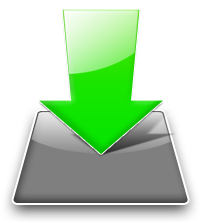
Download Theme Builder
To install the theme you have made, decompress the zip file (provided it has one). From the iTunes menu in X-Chat Aqua, click "Add Theme" and select your theme file. Harmony will install and configure it for use automatically.
Once you have made a theme for Harmony, you need to make it compatible with Harmony's theme installation process. We have made it simple for you to do so with a simple theme builder. Simply run it, select the text file you have been making your theme in, and Harmony will do the necessary conversions to make it work. Then simply zip it up and upload it.
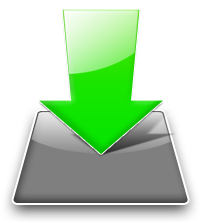
Download Theme Builder
To install the theme you have made, decompress the zip file (provided it has one). From the iTunes menu in X-Chat Aqua, click "Add Theme" and select your theme file. Harmony will install and configure it for use automatically.
Theme Examples
The Harmony Default Theme
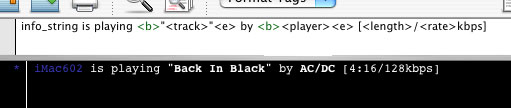
The Harmony Default Theme